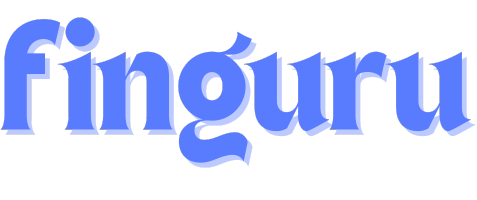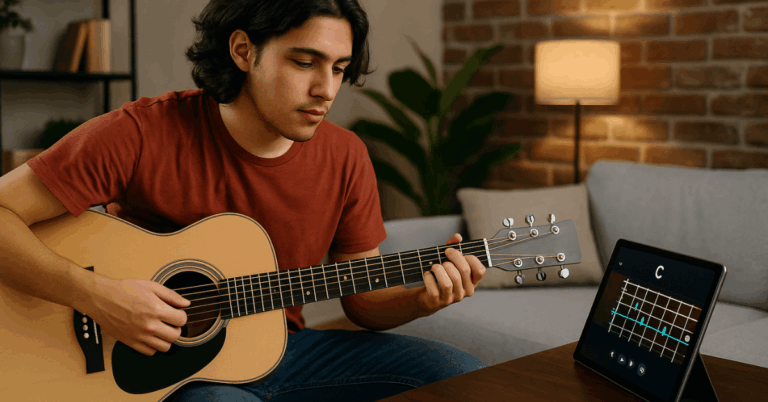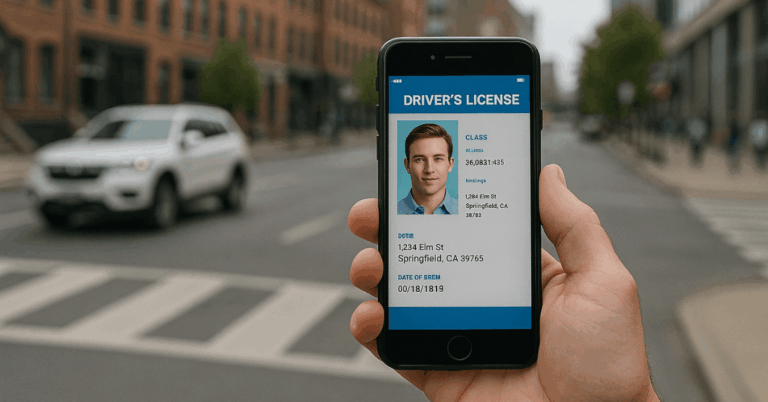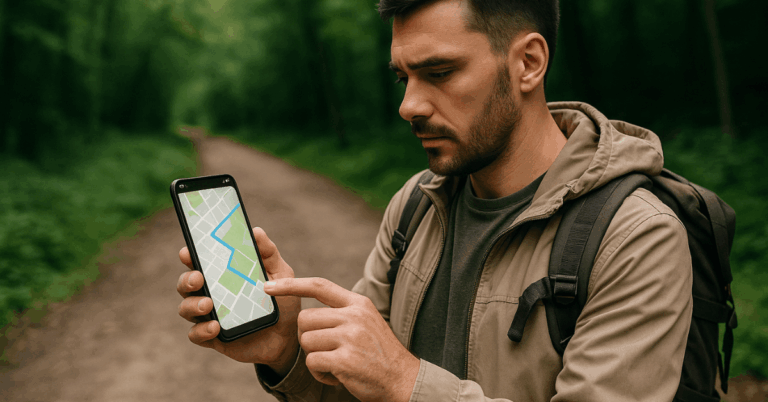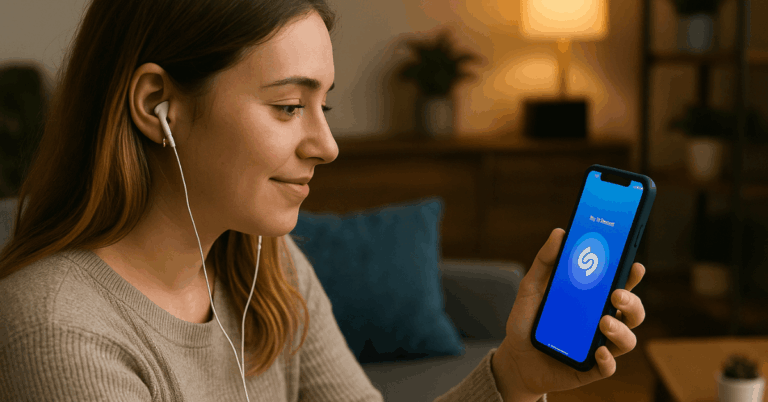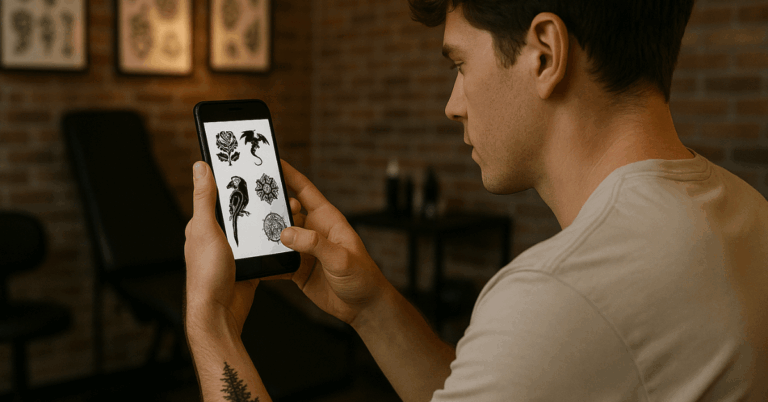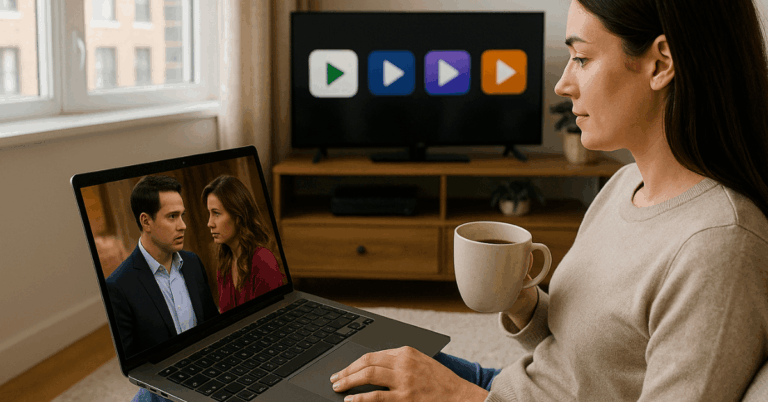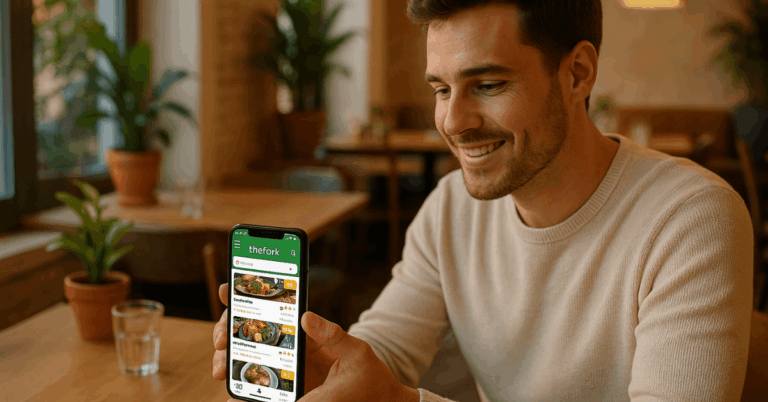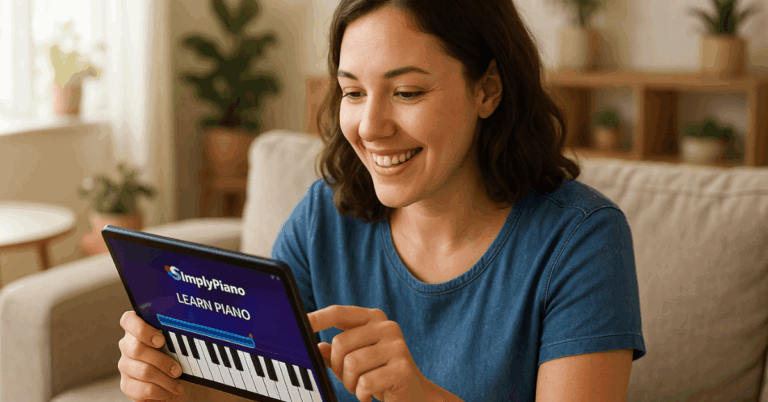Watching movies on your mobile device is more convenient than ever, giving you access to your favorite films wherever you are.
This guide will walk you through the simple steps, from choosing the proper app to optimizing your viewing experience.
Choosing a Streaming App
Choosing the right streaming app is vital to enjoying movies on your mobile.
Here’s a quick rundown of some top options, including their strengths and weaknesses.
- Netflix
- Pros: Extensive library of movies and TV shows, original content, offline downloads.
- Cons: A subscription is required, and content is varied by region.
- Disney+
- Pros: Large collection of Disney, Marvel, Pixar, and Star Wars content, affordable pricing.
- Cons: Limited to content from Disney properties, fewer third-party movies.
- Amazon Prime Video
- Pros: Included with Amazon Prime membership is a mix of movies, TV shows, original content, and offline downloads.
- Cons: It is not as extensive a library as Netflix, and some movies require additional rental fees.
- Hulu
- Pros: A mix of movies, TV shows, and live TV options, affordable with ads.
- Cons: Ads are on lower-tier plans, and offline viewing is limited.
- YouTube
- Pros: Free movies and TV shows are available, easy to use, and accessible on most devices.
- Cons: Limited selection of free movies, frequent ads without a subscription.
- Apple TV+
- Pros: High-quality original content, affordable pricing.
- Cons: The library is limited compared to other platforms and mostly has original shows and movies.
- HBO Max
- Pros: Extensive library of Warner Bros. movies, HBO originals, and more, as well as high-quality content.
- Cons: Higher subscription cost, not available in all regions.

Setting Up Your Device
Setting up your mobile device properly ensures you get the best movie-watching experience.
Follow these steps to optimize your device before you start streaming.
- Ensure a Stable Internet Connection
- Connect to a reliable Wi-Fi network to avoid buffering.
- If using mobile data, ensure you have sufficient bandwidth to stream in high quality.
- Adjust Screen Settings
- Increase brightness for better visibility, especially in well-lit environments.
- Set the screen resolution to the highest available for sharp, clear images.
- Optimize Audio Settings
- Use headphones or Bluetooth speakers for enhanced sound quality.
- Adjust volume levels to avoid distortion and protect your hearing.
- Manage Battery Life
- Enable low power mode to extend battery life during long movies.
- Keep a charger or power bank handy if watching for extended periods.
- Clear Storage Space
- Delete unnecessary files or apps to free up space for movie downloads.
- Ensure sufficient storage for smooth streaming without interruptions.
- Update Apps and Software
- Ensure your streaming app and device software are current to avoid compatibility issues.
- Enable auto-updates to keep your apps current.
Downloading Movies for Offline Viewing
Downloading movies offline is a great way to watch without worrying about an internet connection. Here’s how to do it on some of the most popular streaming apps.
Netflix
- Open the Netflix app and sign in.
- Search for the movie you want to download.
- Tap the Download button (a downward arrow icon) next to the movie title.
- Wait for the download, and access it in the Downloads section.
Disney+
- Launch the Disney+ app and log in.
- Find the movie you want to download.
- Tap the Download icon located below the movie title.
- The movie will be available in the Downloads tab once the download is finished.
Amazon Prime Video
- Open the Amazon Prime Video app and sign in.
- Search for the movie you want to download.
- Tap the Download button (a downward arrow) next to the movie title.
- Access your downloaded movies in the Downloads section of the app.
YouTube
- Open the YouTube app and find the movie you want to download.
- Tap the Download button (only available with a YouTube Premium subscription).
- Choose the video quality for the download.
- The downloaded movie will be available in the Library under Downloads.
Hulu
- Open the Hulu app and log in.
- Browse or search for the movie you want to download.
- Tap the Download button next to the movie title (only available with Hulu (No Ads) plan).
- Find your downloaded content in the Downloads section.
Apple TV+
- Launch the Apple TV+ app and sign in.
- Search for the movie you want to download.
- Tap the Download button next to the movie title.
- The movie will appear in the Library under Downloaded.

Tips for Managing Storage Space
Managing storage space is crucial when downloading movies on your mobile device. Here are some practical tips to ensure you have enough space for your favorite films.
Delete Unnecessary Files
- Remove old photos, videos, and documents you no longer need.
- Clear out cached data from apps to free up space.
Use External Storage Options
- Consider using a microSD card if your device supports it for additional storage.
- Transfer large files like photos and videos to cloud storage services (e.g., Google Drive, Dropbox).
Prioritize Downloads
- Download movies of lower quality to save space if you don’t need HD or 4K.
- Delete movies you’ve already watched to make room for new downloads.
Regularly Clean Up Your Device
- Use built-in storage management tools or third-party apps to identify and remove junk files.
- Uninstall apps you rarely use to free up additional storage.
Monitor Storage Usage
- Regularly check your device’s storage settings to see what’s occupying space.
- Set alerts for when your storage is getting full so you can take action before it becomes an issue.
Optimize Streaming Settings
- Stream movies instead of downloading them when possible to save storage.
- Adjust app settings to automatically remove downloaded content after watching.
Watching Movies
Once your device is set up and your movies are downloaded, it’s time to start watching. Follow these steps to ensure a smooth and enjoyable movie-watching experience.
- Open Your Streaming App
- Launch the app where your movie is stored or where you want to stream from.
- Sign in if necessary.
- Navigate to Your Movie
- Use the search function or browse your library to find the movie you want to watch.
- If you’ve downloaded the movie, go to the Downloads section.
- Adjust Playback Settings
- Set your desired subtitle language and adjust the audio settings.
- Turn subtitles on or off as needed.
- Optimize Viewing Experience
- Rotate your device to landscape mode for a full-screen view.
- Adjust brightness and volume to suit your environment.
- Use Headphones or External Speakers
- For better sound quality, connect your device to headphones or Bluetooth speakers.
- Ensure your audio device is fully charged or connected.
- Control Playback
- Use the on-screen controls to pause, rewind, or fast forward.
- Double-tap on the screen’s sides to skip forward or backward quickly.
- Enjoy Distraction-Free Viewing
- Enable Do Not Disturb mode to avoid interruptions from notifications.
- Find a comfortable spot to sit or lie down, and enjoy your movie.
Troubleshooting Common Issues
Sometimes, technical glitches can disrupt your movie-watching experience. Here are some quick fixes for the most common issues you might encounter.
- Buffering or Lag
- Check your internet connection and switch to a more robust Wi-Fi network.
- Lower the streaming quality in your app settings to reduce buffering.
- App Crashes or Freezing
- Close the app completely and reopen it.
- Restart your device to clear any temporary issues.
- Movie Won’tWon’t Play
- Ensure your app and device software are up to date.
- Try reinstalling the app if the problem persists.
- Audio Sync Issues
- Pause the movie and restart playback to re-sync audio.
- If using Bluetooth headphones, disconnect and reconnect them.
- Poor Video Quality
- Verify your app’s streaming quality settings and adjust them to a higher resolution.
- Clean your device’s screen for better visibility.
Wrapping It Up
Watching movies on your mobile device with the proper setup and tools is simple and convenient.
Following these steps, you can enjoy your favorite films anytime, anywhere.
Now that you’re ready, dive into your next movie adventure and make the most of your mobile viewing experience.