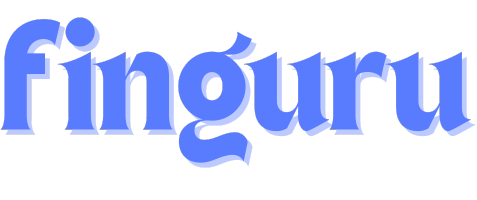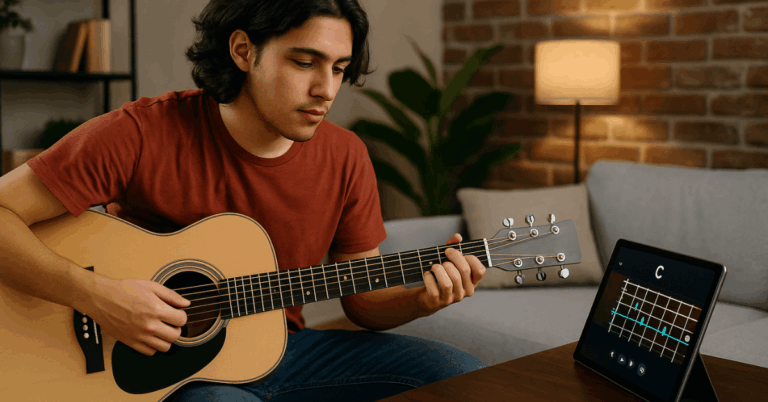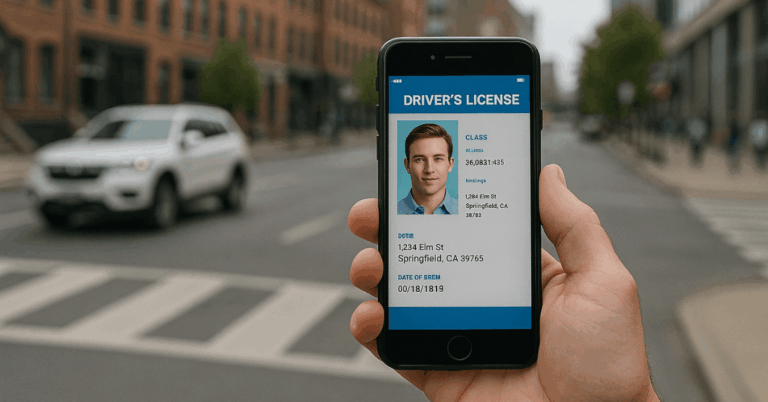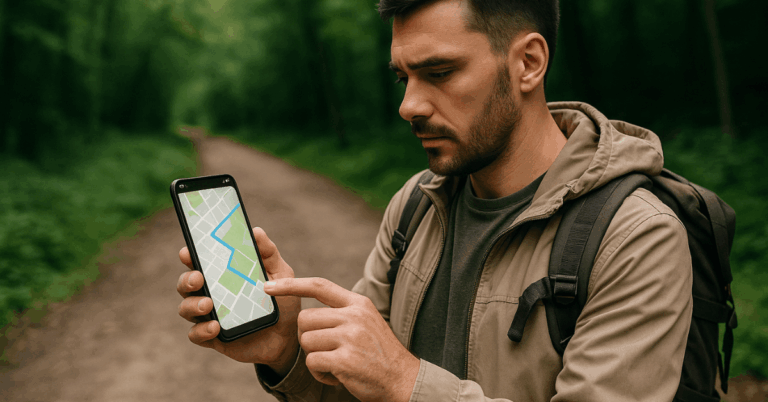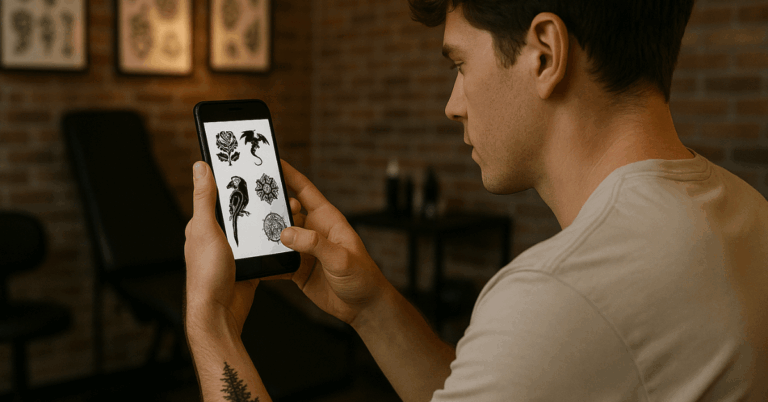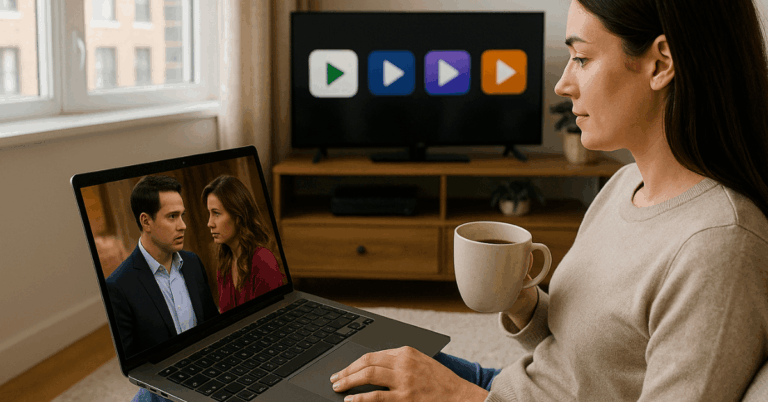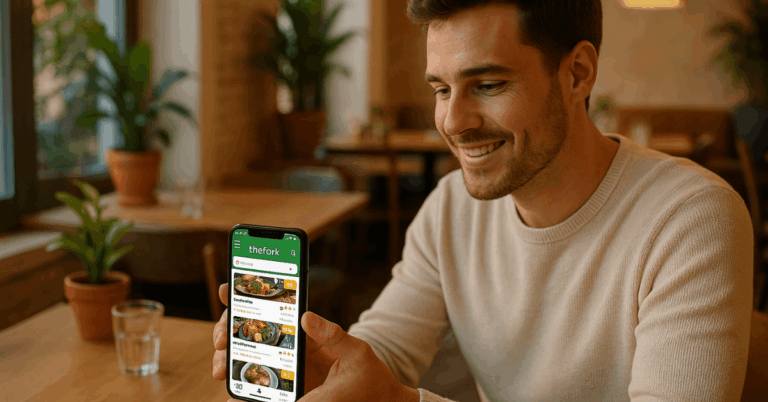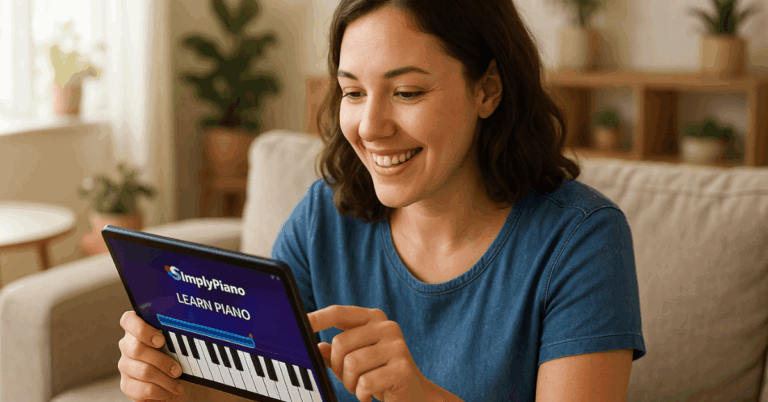Music is everywhere, and sometimes you hear a tune you love but can’t name. It helps you identify it quickly and lets you find songs with Shazam app with ease.
This guide explains how the app works and how to use it to your advantage. Whether you’re in a store or on social media, you’ll never miss a great track again.
What Is the Shazam App?
Understanding what Shazam is helps you see its value in daily music discovery. It’s more than a simple song identifier.
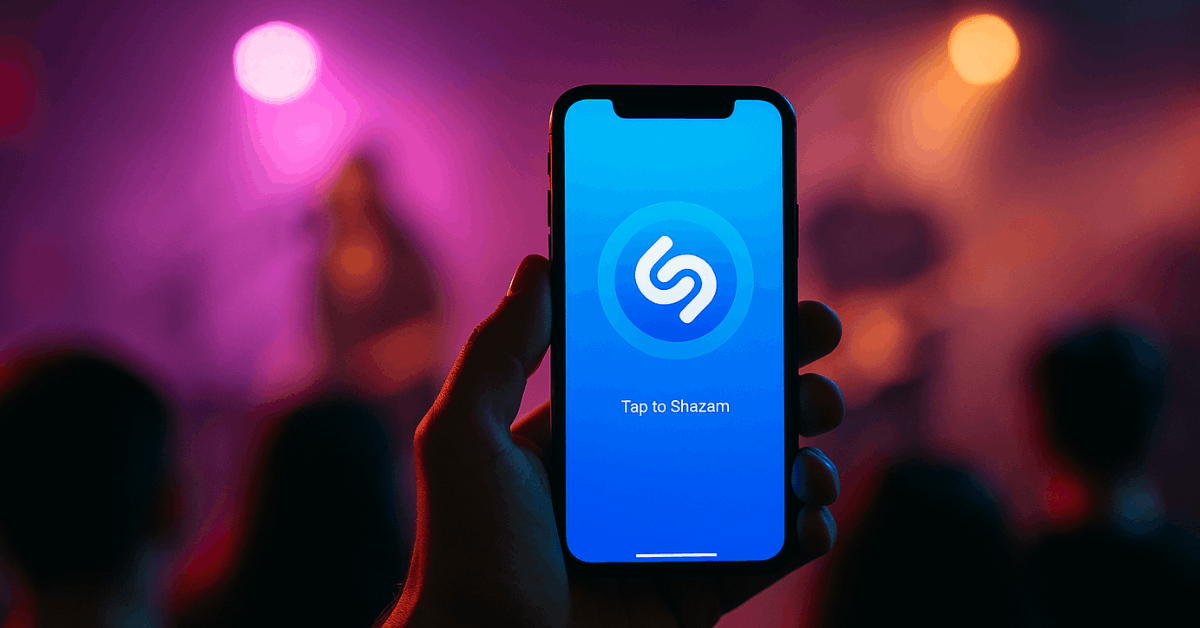
A Brief History of Shazam
Shazam launched in 2002 as a text-based service before evolving into the app we know today. It let users call a number and hold their phone to a song.
Later, the service expanded into smartphones, adding instant recognition. This shift allowed faster and more reliable results.
Over the years, it grew into one of the most trusted music tools. Millions now use it to identify songs and explore new artists.
Who Owns Shazam Now?
Apple acquired Shazam in 2018, improving its integration across Apple devices. This move enhanced user experience, especially for iPhone users.
You can now trigger Shazam with Siri or add it to your Control Center. Apple Music users benefit from faster syncing.
The app still works independently for Android users. Apple’s support has only made it more powerful.
How Shazam Works?
It’s helpful to know how the app delivers results so quickly. The process relies on advanced technology.
The Technology Behind Shazam
Shazam creates a digital fingerprint of the audio clip. It compares that fingerprint against a large database of songs.
The app identifies the song’s unique patterns within seconds. It doesn’t need lyrics or titles to work.
Even background music can be recognized. The app focuses only on sound frequency and tone.
Why It’s So Fast and Accurate?
Shazam operates through server-side computing. This means your phone sends the fingerprint to their servers for quick processing. Its database covers millions of tracks.
It works well even with ambient noise. Shazam’s algorithm improves continuously. Updates ensure accuracy even with remixes or covers.
Downloading and Setting Up Shazam
To use Shazam, you need to install and configure it properly. This section explains how.
Where to Get the App?
Shazam is available on both the App Store and Google Play. It’s free to download and doesn’t require in-app purchases.
You can also use it on macOS. Just search for Shazam and tap download. It installs quickly on most devices. Ensure you have the latest OS version.
Initial Setup and Permissions
The app requires microphone access to function. You must allow this during setup. You can also link it to Apple Music or Spotify for playback.
Notifications help you track new Shazams. You don’t need to create an account. However, signing in lets you sync your history.
How to Identify a Song Using Shazam?
The main feature is identifying music playing around you. Here are different ways to use it.
Using the Main Shazam Button
Open the app and tap the large Shazam icon. The app listens for a few seconds and displays the result. You’ll see the song title, artist, and album cover.
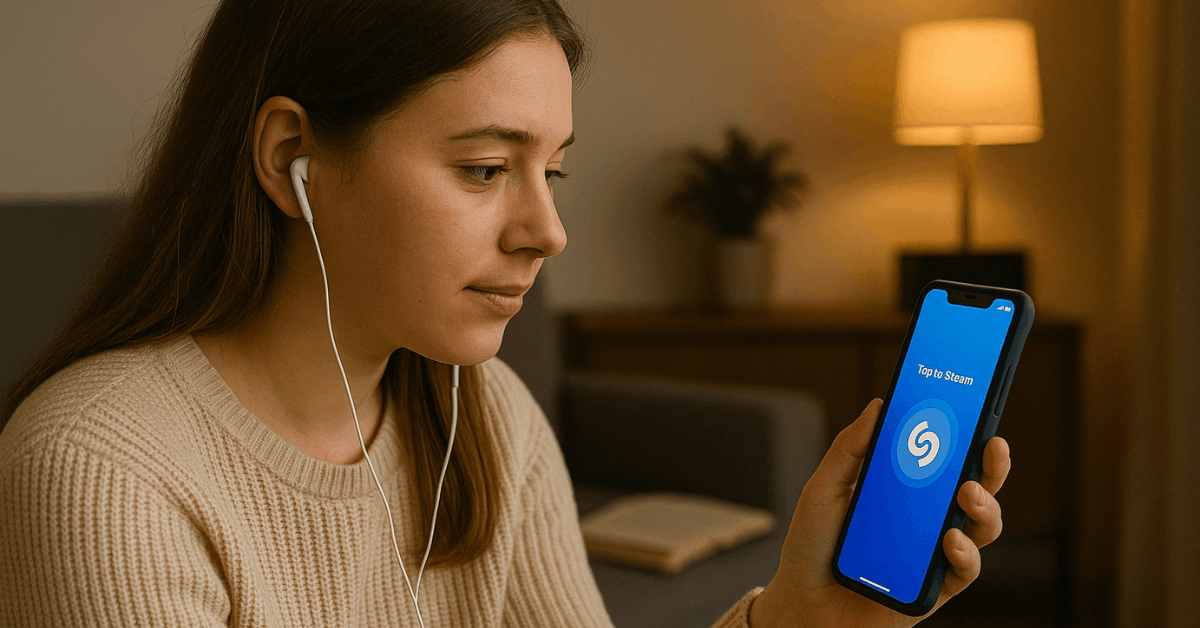
There are also buttons for sharing or playing the song. You can add it to playlists. The app also stores it in your history.
Using Auto Shazam for Hands-Free ID
Auto Shazam lets the app run in the background. Hold down the Shazam button to enable it. It will listen automatically and store recognized songs.
Great for events, parties, or while multitasking. It uses more battery but works well. You can turn it off anytime.
Shazaming with No Internet?
Shazam can still listen and save the fingerprint offline. Once you go online, it processes the data. This is useful in areas with no Wi-Fi or mobile data.
Offline mode ensures you don’t miss any track. The song is identified once connectivity returns. It behaves just like online tagging.
Viewing and Managing Your Shazam History
Tracking your music discoveries is simple in the app. It keeps a log of all your identified songs.
Where to Find Past Songs
Your Shazam Library stores all songs you’ve tagged. Tap the Library icon to see them. It shows the date and location of each tag.
You can also replay or share them. Songs are arranged in order. You can scroll or search to find specific ones.
Organizing and Exporting Your Shazams
You can group Shazams by genre or date. Exporting to playlists is available if you connect Apple Music or Spotify.
You can delete songs from the list too. Playlist syncing helps you enjoy your favorite tracks instantly. It saves time. It also helps in managing growing libraries.
Using Shazam With Other Apps
Shazam connects with other platforms for ease of use. It works well with social media and music apps.
Apple Music and Spotify Integration
Once linked, you can open the full track in your music app. Tap to add it to a playlist. Playback is instant and seamless.
It improves music discovery. No manual search is needed. It enhances your listening experience.
Shazam on Control Center (iOS)
Add Shazam to your Control Center for quick access. Go to Settings > Control Center > Add Shazam.
This lets you tag songs without opening the app. Just swipe and tap. Siri can also activate it.
Use Shazam Inside Instagram, TikTok, or YouTube
Shazam can recognize background music while other apps are open. Use pop-up Shazam or Auto Shazam for this.
It runs over videos and reels. Tap the result to see the song info. Works well for trending tracks. Ideal for multitaskers.
Advanced Shazam Tips
Beyond the basics, Shazam offers tools for power users. These tips help improve your experience.
Use Shazam on PC or Mac
You can use Shazam on macOS directly. For PCs, you can use browser extensions or emulate the app.
These are useful for desktop users. Some browsers also offer song ID extensions. They work like Shazam. Great for music playing on your computer.
Using Siri with Shazam
Say, “Hey Siri, what song is this?” to activate Shazam. Siri will listen and show the result. This is fast and doesn’t require opening the app.
Identified songs appear in your Shazam history. You can tap to listen. Voice activation makes it easy.
Troubleshooting Common Shazam Problems
If Shazam isn’t working, it’s usually due to noise or connection. Here’s how to fix issues.
Shazam Can’t Hear the Song
Check that your mic isn’t blocked. Raise the volume of the audio source. Move closer to the sound.
Background noise can affect recognition. Try again in a quieter area. Update the app if needed.
Song Not Recognized
Obscure songs or remixes may not be in the database. In such cases, retry or wait for future updates. You can try SoundHound or Musixmatch.
These apps offer lyric recognition. Shazam prioritizes audio fingerprinting. Use alternatives for broader results.
Shazam Features You Might Not Know
Some features are hidden or underused. These tools make the app more helpful.
Pop-Up Shazam (Android)
This floating button can be used while browsing or watching videos. It tags songs without leaving the current app.
Enable it in the settings. Great for multitasking. You won’t miss a song again. Ideal for Android users.
Visual Shazam and QR Scanning
Shazam can scan QR codes and promotional materials. Use your camera for these actions. It provides song info or opens media content.
Posters and ads may use this feature. Not all users know about it. It adds versatility to the app.
Unlock the Music Around You
Shazam makes identifying music easy and fast. With just one tap, you can find songs in Shazam app and see the name, artist, and album.
It also works offline and integrates with other platforms. Use it anytime to make sure you never miss a song agai