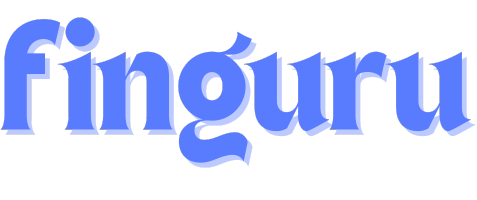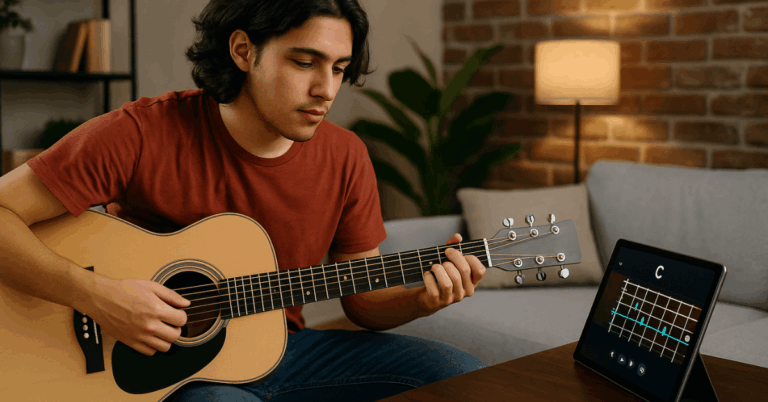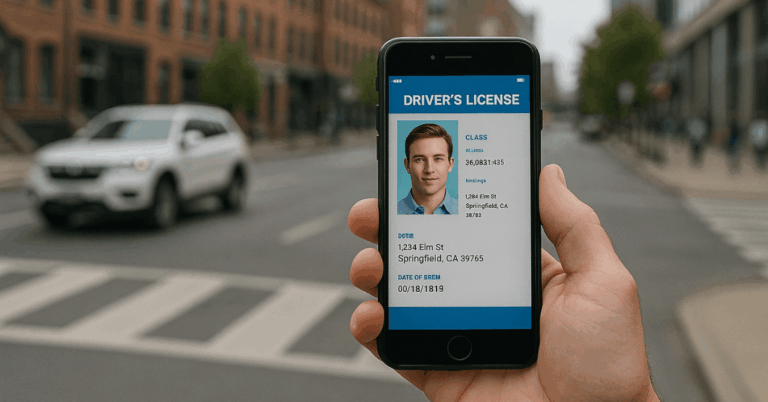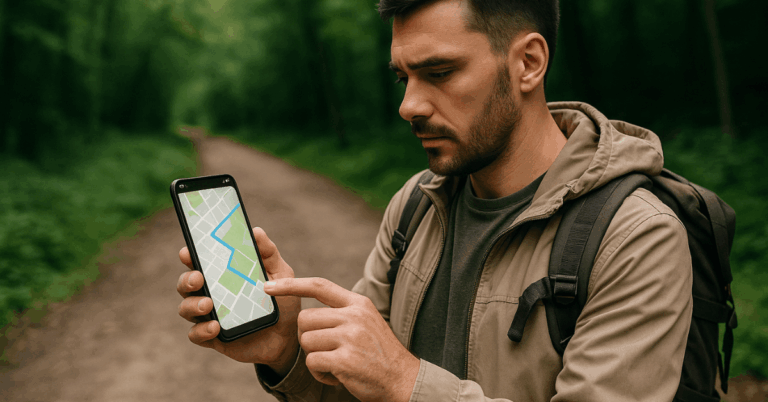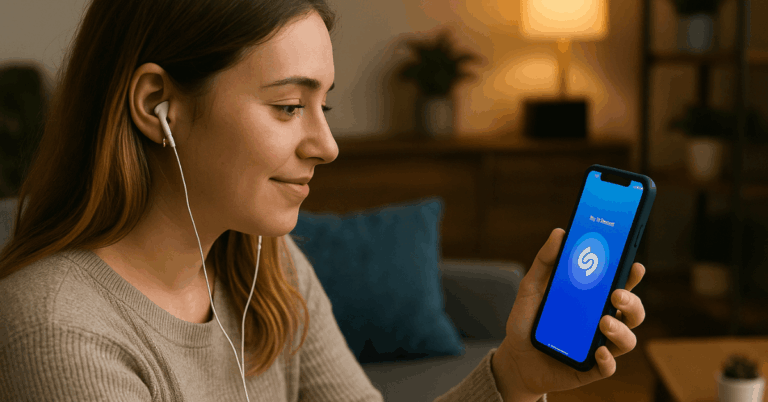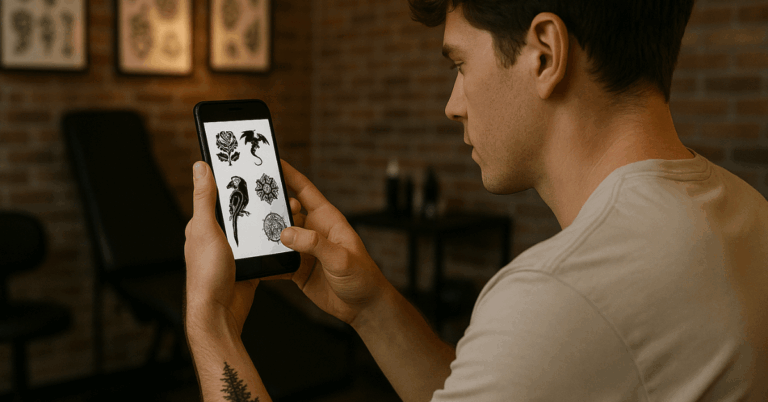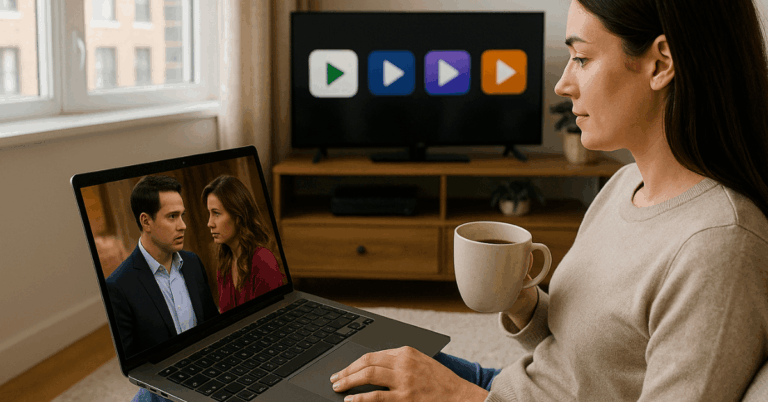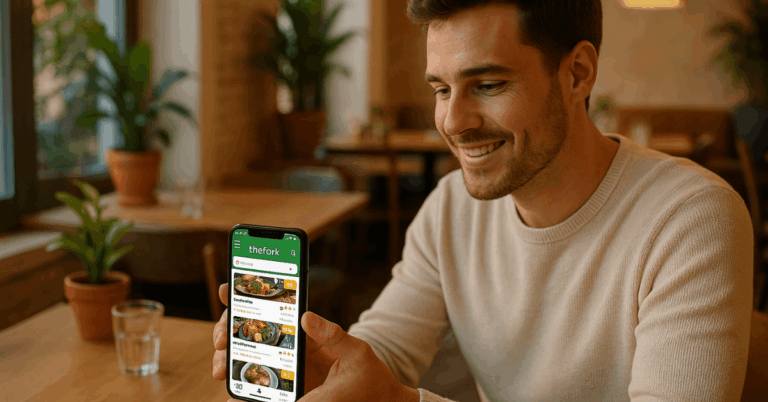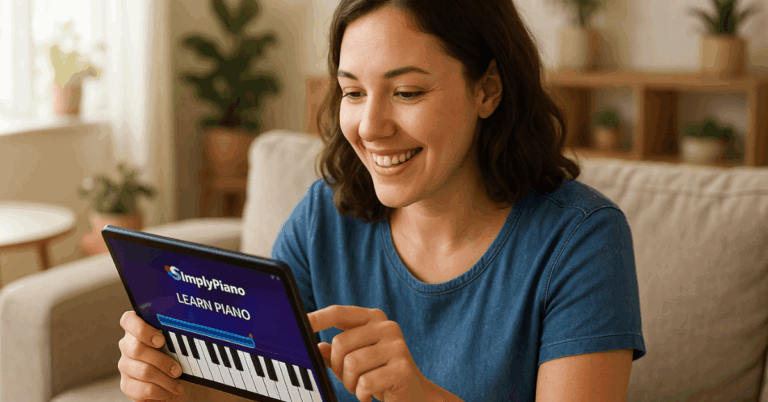Need to connect without burning through your mobile data?
This straightforward guide will show you where to find free WiFi, how to connect quickly, and how to keep your connection secure.
Stay online, enjoy seamless browsing, and save money without the extra cost.
Understanding WiFi Availability
Knowing where to find free WiFi is vital to staying connected without using your mobile data. Here’s a quick breakdown of familiar places to access free WiFi.
- Cafes and Restaurants: Many coffee shops, fast food chains, and restaurants offer free WiFi to customers.
- Public Libraries: Most libraries provide free WiFi to serve the community.
- Shopping Centers and Malls: These places often have free WiFi available in common areas or specific stores.
- Public Transport: Some buses, trains, and stations offer free WiFi for commuters.
- Hotels and Accommodations: Many hotels provide complimentary WiFi to guests in rooms and common areas.
- Parks and Public Spaces: Some parks and public squares have free WiFi provided by the local government.
- Universities and Schools: Educational institutions typically have free WiFi for students, staff, and sometimes visitors.

Using WiFi Finder Apps
Finding free WiFi is easier with the right tools. Here’s a list of popular apps that help you locate free WiFi hotspots wherever you are.
- WiFi Map: A global app with millions of hotspots, user-generated passwords, and offline maps.
- Steps on how to use:
- Download and open the app.
- Allow location access to find nearby hotspots.
- Browse the map or search for a specific location.
- Tap a hotspot to view details and connect.
- Use offline maps if needed by downloading them in advance.
- Steps on how to use:
- WiFi Finder: Offers a comprehensive database of WiFi hotspots, complete with user reviews and security ratings.
- Steps on how to use:
- Install the app and open it.
- Enable location services.
- Use the search function or browse the map to find hotspots.
- Check user reviews and security ratings before connecting.
- Tap on a hotspot to connect.
- Steps on how to use:
- Instabridge: Automatically connects you to nearby free WiFi networks and has an extensive, community-driven database.
- Steps on how to use:
- Download Instabridge and launch the app.
- Allow the app to access your location.
- The app will show available WiFi networks nearby.
- Tap on a network to connect automatically.
- You can also contribute by adding new WiFi passwords.
- Steps on how to use:
- WiFi Analyzer: Helps you find the strongest nearby WiFi signal and offers detailed information on available networks.
- Steps on how to use:
- Install the app and open it.
- Allow access to your location.
- The app will scan for nearby WiFi signals.
- Review the signal strength and quality of each network.
- Connect to the most robust, most secure network.
- Steps on how to use:
- OpenSignal: It finds WiFi hotspots and shows you the best cellular network coverage in your area.
- Steps on how to use:
- Download and open OpenSignal.
- Allow the app to access your location.
- Use the WiFi tab to locate nearby hotspots.
- Check network coverage maps for your cellular provider.
- Tap on a hotspot or coverage area to get more details.
- Steps on how to use:
- Facebook WiFi: Many businesses use Facebook to offer free WiFi, and this app helps you find those locations quickly.
- Steps on how to use:
- Open the Facebook app and go to the ‘More’ tab.
- Scroll down and select ‘Find WiFi.’
- Browse the map or list of nearby businesses offering free WiFi.
- Visit the location and connect to the WiFi network.
- Follow any on-screen instructions to access the internet.
- Steps on how to use:
Connecting to Public WiFi Networks
Connecting to public WiFi networks is straightforward but requires caution to ensure your data remains secure.
Here’s a quick guide to help you connect safely and effectively:
- Locate a Network:
- Use your device’s WiFi settings to scan for available networks.
- Choose a clearly labeled network, such as the name of the café, hotel, or public area you’re in.
- Connect to the Network:
- Tap on the network name to initiate the connection.
- If the network is open, your device will connect immediately.
- For secured networks, you may need to enter a password or agree to the terms and conditions on a login page.
- Check the Security:
- Verify the network is legitimate by asking the staff or checking official signs.
- Avoid connecting to networks with names like “Free Public WiFi” unless you’re sure they’re safe.
- Use a VPN for Added Security:
- Use a Virtual Private Network (VPN) to encrypt your connection.
- This ensures that your data remains private, even on unsecured networks.
- Limit Sensitive Activities:
- Avoid accessing banking apps, shopping sites, or any platform requiring sensitive information on public WiFi.
- Stick to general browsing and non-sensitive activities.
- Disconnect When Not in Use:
- Always disconnect from the network when you’re done.
- This minimizes the risk of unauthorized access to your device.

Using Mobile Hotspots
Mobile hotspots are a handy way to stay connected when WiFi is unavailable. Here’s how to use them effectively and avoid extra costs.
- Understanding Mobile Hotspots:
- Mobile hotspots let your smartphone or a dedicated device share its internet connection.
- They use your cellular data to create a WiFi network for other devices.
- Setting Up a Mobile Hotspot:
- Go to your phone’s settings and find the “Mobile Hotspot” or “Tethering” option.
- Turn on the hotspot and set a secure password.
- Name your hotspot for easy identification.
- Connecting Devices to the Hotspot:
- On the other device, search for available WiFi networks.
- Select your mobile hotspot and enter the password.
- The device connects to the internet using your phone’s data.
- Monitoring Data Usage:
- Watch your data usage to avoid overage charges; hotspots can use such data.
- Some carriers offer unlimited plans, but many slow speeds after a limit.
- Using Carrier-Provided Hotspots:
- Some carriers provide access to their hotspots, which your plan includes.
- Use your carrier’s app to find and connect to these hotspots without using your data.
- Avoiding Extra Charges:
- Understand your data plan and any charges for using a hotspot.
- Turn off the hotspot when not in use to save data.
Taking Advantage of Promotions and Offers
Many businesses offer free WiFi as part of their services. Here’s how to find and take advantage of these promotions and offers.
- Check with Restaurants and Cafes:
- Many cafes and fast food chains offer free WiFi when you purchase.
- Ask the staff for the WiFi password or find it on your receipt.
- Sign Up for Loyalty Programs:
- Some businesses offer free WiFi to members of their loyalty programs.
- Signing up is usually free and can give you access to other discounts and offers.
- Look for WiFi Sponsorships:
- Some public spaces and events offer free WiFi sponsored by companies.
- Look for signs or information kiosks that advertise free WiFi access.
- Use Hotel and Accommodation Offers:
- Hotels often provide free WiFi to guests, either in rooms or common areas.
- Check the hotel’s policy when booking to ensure WiFi is included.
- Take Advantage of Travel Promotions:
- Some airlines, trains, and buses offer free WiFi during trips as a promotion.
- Check their website or app for current offers before you travel.
- Download Apps for Special Offers:
- Some companies provide free WiFi through their mobile apps as a promotional feature.
- Download the app and follow any instructions to connect.
To Wrap Up
Getting free WiFi on your mobile is easier than you think.
By knowing where to look, using the right apps, and staying secure, you can stay connected without burning through your data.
Start exploring these options today to keep your mobile connected wherever you go.