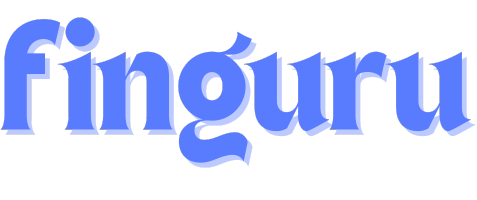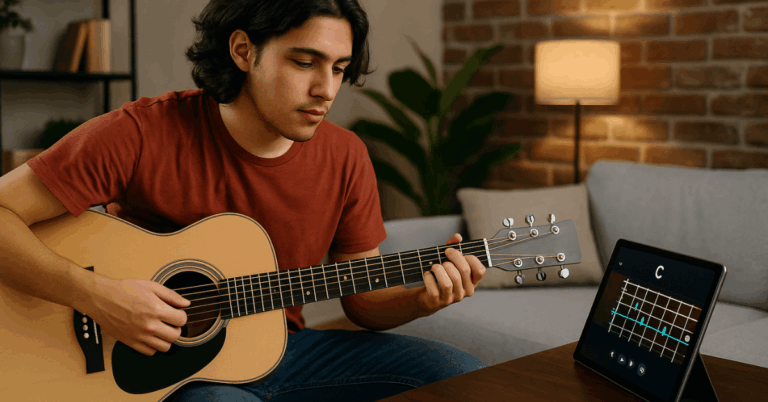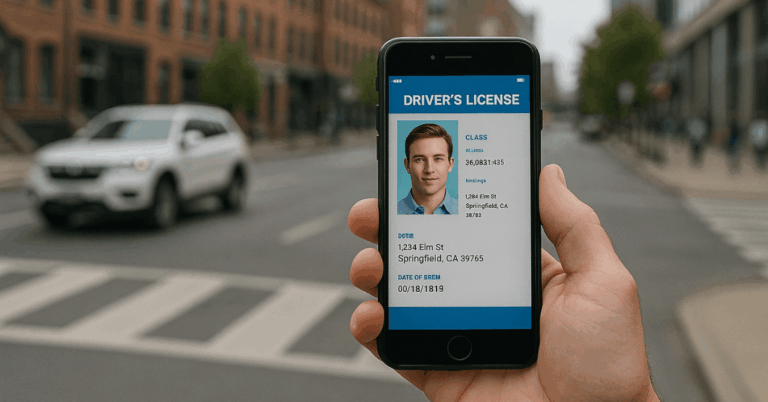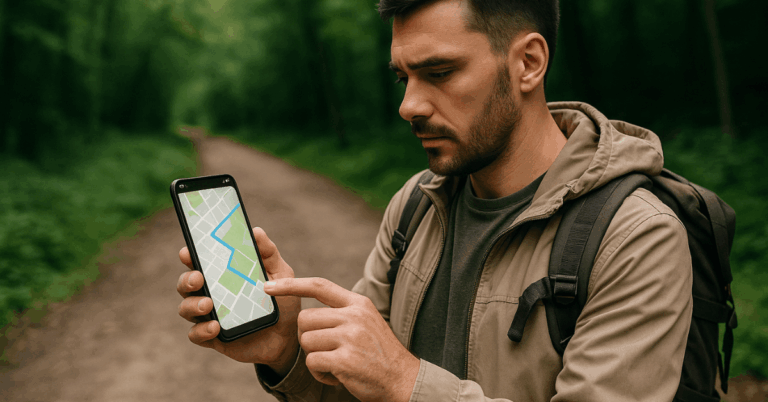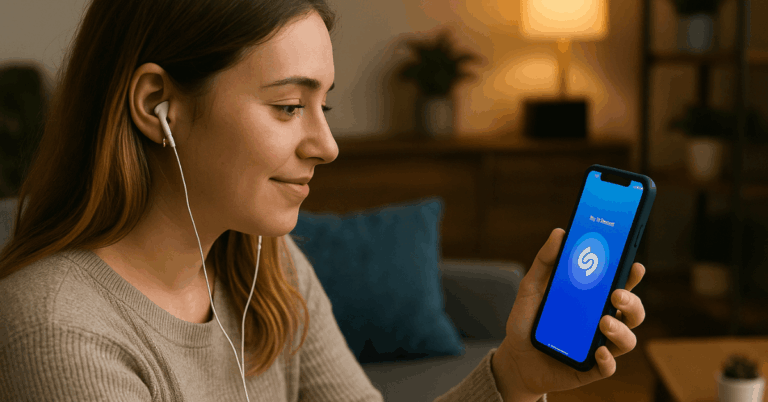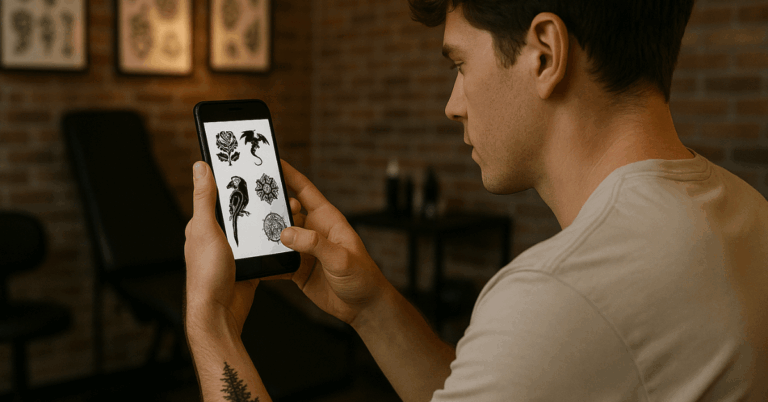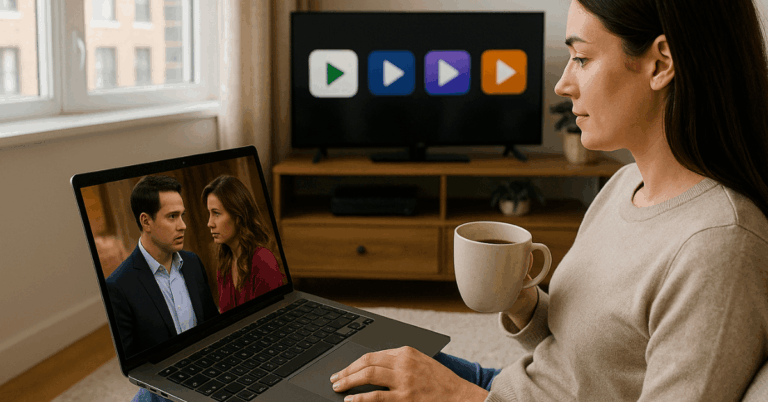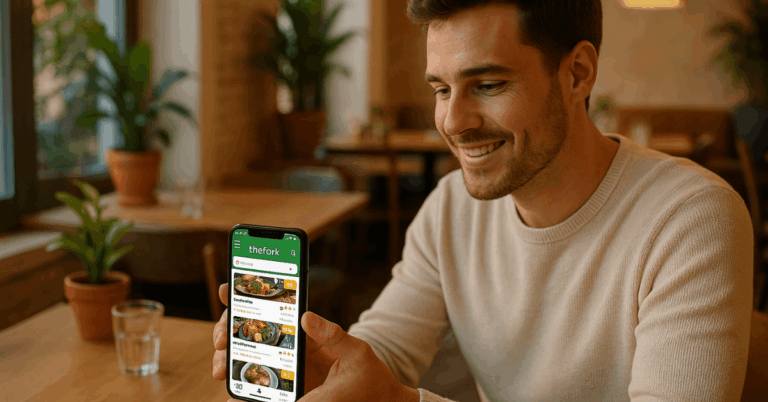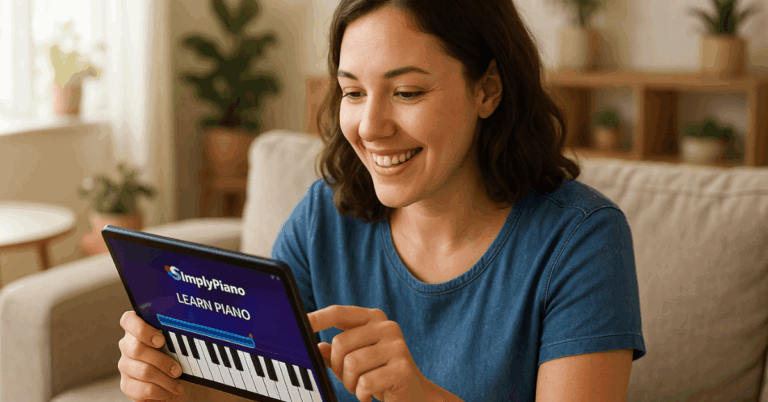Losing photos from your phone can be stressful, but recovering them is often possible with the proper steps.
This guide will walk you through simple and effective methods to restore your deleted photos, whether recently removed or accidentally erased.
Check Recently Deleted Folder
The Recently Deleted folder is the first place to check when photos go missing.
It’s a built-in safety net on most smartphones that temporarily stores deleted photos.
- Location: Find the Recently Deleted folder in your phone’s Photos app or Gallery.
- Recovery Window: Photos stay here for 30 days before being permanently deleted.
- Restoration: Select the photos you want to recover and choose the “Restore” option to move them back to your main library.
- Empty Folder: If the folder is empty, the photos may have been deleted permanently, requiring other recovery methods.

Use a Backup
A backup is a reliable way to recover deleted photos if you’ve set up cloud services or local backups.
Here’s how you can restore your images from these sources:
- Cloud Services: Check if your photos are backed up on Google Photos, iCloud, or similar services.
- Accessing Backups: Log in to your cloud account through the app or web browser to access your backups.
- Restoration Process: Identify the photos you want to recover and use the “Download” or “Restore” option to return them to your phone’s library.
- Local Backups: If you’ve created a backup on your computer or external drive, connect your phone and sync the photos to your device.
- Automatic Syncing: Enable automatic backups in your cloud service settings to prevent future loss of photos.
Use Photo Recovery Apps
Photo recovery apps can be effective when built-in options and backups fail. These apps scan your device for recoverable photos.
- App Selection: Choose a reliable app like DiskDigger, Dr.Fone, or MobiSaver.
- Installation: Download and install the app from your phone’s app store.
- Scanning Process: Open the app and start a scan to search for deleted photos on your device.
- Preview and Recover: After the scan, review the list of recoverable photos. Select the ones you want to restore and save them to your device.
- Limitations: Depending on how long ago the photos were deleted, some apps may require root access for deeper scans or might not recover all files.
Recover from SD Card
If your photos are on an SD card or USB drive, you can recover them using these steps:
- Step 1: Remove the SD card or USB drive and connect it to a computer.
- Step 2: Install recovery software like Recuva, PhotoRec, or EaseUS on your computer.
- Step 3: Open the software and scan the connected storage device.
- Step 4: Preview the recoverable photos and select the ones to restore.
- Step 5: Save the recovered photos to a secure location on your computer.
Tools to Assist in Recovery
Several tools can help you recover deleted photos from external storage. Here’s a list of reliable options:
- Recuva: A free and easy-to-use tool for recovering files from SD cards and USB drives.
- PhotoRec: An open-source recovery tool that works on various file systems.
- EaseUS Data Recovery Wizard: A user-friendly tool with a free trial and deep scan options.
- DiskDigger: Effective for recovering photos and files from external storage, with both free and paid versions.
- MiniTool Power Data Recovery: Offers a straightforward interface and reliable recovery features.
Recover from Computer Backup
Recovering photos from a computer backup is a straightforward way to restore lost images.
If you’ve previously synced your phone with your computer, follow these steps:
- Locate Backup: Find the folder where your computer stores phone backups, usually in your user directory or within specific software like iTunes.
- Connect Phone: Connect your phone to the computer using a USB cable.
- Restore Files: Access the backup folder and copy the photos you want back to your phone’s storage.
- Sync with Software: If using software like iTunes, use the “Restore Backup” option to transfer the photos back to your device.
- Verify Recovery: Once the process is complete, check your phone’s photo library to ensure all desired photos have been restored.

Recovery on Rooted/Unlocked Devices
Recovering photos on rooted or unlocked devices offers more advanced options but comes with risks. Here’s how to approach recovery on such devices:
- Increased Access: Rooting or unlocking your device allows deeper access to the file system, increasing the chances of recovering deleted photos.
- Use Advanced Tools: Apps like DiskDigger Pro or Undeleter work more effectively on rooted devices and provide a more thorough scan.
- Recovery Risks: Be cautious, as rooting or unlocking can void warranties, and recovery attempts may cause data corruption if not done correctly.
- Backup Before Recovery: Always create a complete backup of your device before attempting any recovery, as rooting changes can lead to unexpected issues.
- Follow Instructions Carefully: When using advanced tools, precisely follow the instructions to avoid damaging your device or losing more data.
Professional Recovery Services
When all other recovery methods fail, professional recovery services may be your last option.
These experts use specialized tools to retrieve your lost photos.
- When to Consider: Opt for professional services if the photos are irreplaceable and other methods have failed.
- Choosing a Service: Look for a reputable service with good reviews and experience in data recovery, especially with smartphones.
- Cost Involved: Be prepared for the cost, as professional recovery can be expensive, depending on the job’s complexity.
- Data Security: Ensure the service provider guarantees data privacy and security during recovery.
- Recovery Success Rate: Understand that even professionals can’t guarantee 100% recovery, but they often have higher success rates than consumer tools.
Prevention Tips
Preventing photo loss is more accessible than recovering them. Follow these tips to safeguard your photos:
- Regular Backups: Set up automatic backups to cloud services like Google Photos or iCloud.
- External Storage: Periodically transfer important photos to an external hard drive or USB.
- Use Reliable Apps: Only use trusted photo management and editing apps to avoid accidental deletions.
- Avoid Rooting: Keep your device’s software intact to prevent unintentional data loss from rooting or unlocking.
- Update Software: Regularly update your phone’s software to fix bugs that might cause data loss.
Understanding Photo Recovery Limits
Photo recovery isn’t always guaranteed. Knowing its limits is crucial:
- Time Sensitivity: Recover photos quickly after deletion for better success. New data can overwrite them.
- Permanent Deletion: Once photos are overwritten or deleted permanently, recovery is unlikely.
- Storage Corruption: Physical damage or corruption of storage makes recovery harder, often needing professional help.
- App Limitations: Recovery apps may struggle with deep or corrupted data, especially on non-rooted devices.
- Professional Limits: Even experts can only sometimes recover severely damaged or overwritten data.
To Conclude
You can recover deleted photos from your phone using methods like the Recently Deleted folder, recovery apps, or professional services.
Acting quickly and knowing your options can make the difference between recovery and permanent loss.
Regular backups are your best defense against losing essential photos in the future.